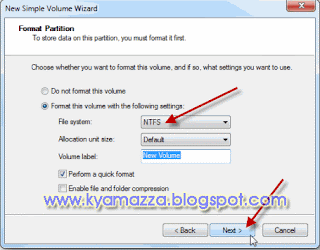CSS-LightBox POP-UP Facebook Like Box Widget For Blog & Website
Posted by Milan Tamang on | 0 comments | Leave a comment...
As you know that many of the blogger has also have this but here the golden thing is that this is made up of World First Unblockable CSS Lightbox POPUP Works With IE+7 And Other Browsers Too. This is that main thing that make it different from others.
Get the more fans to your fanpage blogger by adding a popup facebook like box to your blogspot.By adding this customized widget may know the visitors to know the number of people like your website and join your site directly. Facebook likebox is widely used social plugin from Facebook developers. The importance of the Facebook Likebox is tremendous in terms of the number of likes it brings. About 90+ % of the fans that you can get here from the Like box installed on the blog.
Today we'll be sharing the latest Facebook Lightbox style popup widget that you can add to your blogger blog (blogspot). There are only one simple step to add is quickly.To get this widget follow below procedure:-
First See The Demo In The Screen Shoot.
Features:
1.) Un-Blockable POP-UP By All Browsers.
2.) POP-UP With LightBox Effect.
3.) Close Button Also Included.
4.) Quick, Quick, Quick To Load And Easy To Install.
5.) Simple And Stylish Design.
6.) No J-Query Only CSS.
7.) Works With IE+7 And Others Too..
How To Add In Blogspot?
1.) Go To Your www.blogger.com
2.) Open Your Desire Blog.
3.) Go To Layout.
4.) Click "Add A Gadget" Where You Want To Add It.
5.) Now Scroll To "HTML-JAVASCRIPT"
6.) Click "+" Icon To Add It.
7.) Now Copy The Below Code And Paste It To There.
8.) Leave The Title Empty.
9.) Click Save, Now You Are Done.
How To Add In Website?
1.) Just Go To Your HTML File.
2.) Now Copy The Below Code And Paste It Between <body> </body>.
3.) Save It, Now You Are Done.
Customization:
1.) Change Red Text According To Your Desire.
2.) Change Blue Text With Your Facebook FanPage URL.
6.) No J-Query Only CSS.
7.) Works With IE+7 And Others Too..
How To Add In Blogspot?
1.) Go To Your www.blogger.com
2.) Open Your Desire Blog.
3.) Go To Layout.
4.) Click "Add A Gadget" Where You Want To Add It.
5.) Now Scroll To "HTML-JAVASCRIPT"
6.) Click "+" Icon To Add It.
7.) Now Copy The Below Code And Paste It To There.
8.) Leave The Title Empty.
9.) Click Save, Now You Are Done.
How To Add In Website?
1.) Just Go To Your HTML File.
2.) Now Copy The Below Code And Paste It Between <body> </body>.
3.) Save It, Now You Are Done.
<!-- This Is A CopyRight Code.It Is Free To Use But With HTML Design Code.
If AnyOne Found To Be Changing This Code Should Be Under Legal Action Via DMCA. -->
<style type="text/css">
/***********************************************
* CSS POP-UP With Light Box Effect- © EXEIdeas (www.exeideas.com)
* This notice must stay intact for use.
* Visit http://www.exeideas.com/ for full source code.
***********************************************/
* html #exestylepopupdiv {position:absolute;}
#exestylepopupdiv {display:block; top:0px; left:0px; width:100%; height:100%; position:fixed; background-image:url('https://blogger.googleusercontent.com/img/b/R29vZ2xl/AVvXsEjCfv-qtCCN43n-oE876ltK3fbkQSDf4lhg8lfrGZsJ4IqT_zxdASY95E1KXeGGPJw_c0Me-Xl9w0vgsxI-g8Bu-xcNTnNCfxbZvmNkZTd8hQthNBByQr1Rxu0x_p6xp7Djk9VXuUZNJw/s128/exeideasopacity0.5.png');margin:0; overflow-y:auto;}
#exestylepopup {background-color: #fff; overflow:none;}
.exestylepopup {width:400px; height:420px; position:fixed; top:45%; left:50%; margin-top:-210px; margin-left:-200px; border: 10px solid #999; padding: 20px;}
.exe-title {background:#000;color: #fff;font-size: 20px !important;font-weight:bold;margin:5px 0;border:20px solid #ddd;padding:10px;line-height:25px; font-family:arial !important;}
</style>
<!--[if lte IE 6]>
<style type="text/css">
/*<![CDATA[*/
html {overflow-x:auto; overflow-y:hidden;}
/*]]>*/
</style>
<![endif]-->
<div id="exestylepopupdiv">
<div id="exestylepopup" class="exestylepopup">
<center><h3 class="exe-title">Receive All Updates Via Facebook. Just Click the Like Button Below...</h3></center><center>
<iframe src="//www.facebook.com/plugins/likebox.php?href=http%3A%2F%2Fwww.facebook.com%2FEXEIdeas2010&width=300&colorscheme=light&show_faces=true&border_color=%23ffffff&stream=false&header=false&height=258" scrolling="no" frameborder="0" style="border:none; overflow:hidden; width:300px; height:258px;" allowtransparency="true"></iframe></center>
<br />
<center style=" float:right; margin-right:35px; font-size:9px;" >Powered By <a style=" font-size:9px; color:#3B78CD; text-decoration:none;" href="http://www.exeideas.com">EXEIdeas</a></center>
<center style=" float:left; margin-left:35px; font-size:9px;cursor:pointer;" ><a style=" font-size:9px; color:#3B78CD; text-decoration:none;" onmouseup="document.getElementById('exestylepopupdiv').style.display='none'">Skip To Continue</a></center>
</div>
</div>
<!-- This Is A CopyRight Code.It Is Free To Use But With HTML Design Code.
If AnyOne Found To Be Changing This Code Should Be Under Legal Action Via DMCA. -->
Customization:
1.) Change Red Text According To Your Desire.
2.) Change Blue Text With Your Facebook FanPage URL.
3.) Save And Done.